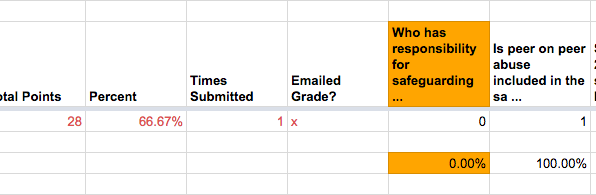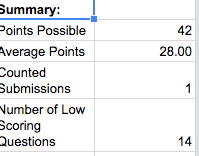In September, which seems miles away now, the government’s Keeping Children Safe in Education Part 1 section was changed.
It’s the sort of document I diligently read but then, when quizzed go blank. So to help me revise, so to speak, and make reading it into knowing it, I made a quick Google form and then shared it with staff at the school.
Aside from the important things, like keeping children safe, we were inspected recently and various commented on it being helpful so I thought I’d share more widely.
If you want to try the form, you can have a go here: https://goo.gl/forms/jR3hvfq1ybqRgv3B3
(I’ll be deleting results/your email addresses each week and won’t be using them to sell you stuff etc. I’ll also be closing the form off from responses in a month or two.)
If you want to bespoke it for your school, or for you, the form is here:
https://docs.google.com/forms/d/1M8QLrmbpcz4slMCaUY3a7JJbGGBMafrBs7cYHt28L70/copy
The steps are as follows:
1. Copy the form so it is in your own Google account.
– Clicking on this link will give you a prompt to do that.
2. Make any edits to the questions so they fit your own requirements.
– You’ll need to keep the email in, though, if you want to have Flubaroo mark your quiz and send it to you.
3. Set up a spreadsheet to hold all the responses.
– Open up the form, click on responses and click on the green spreadsheet icon
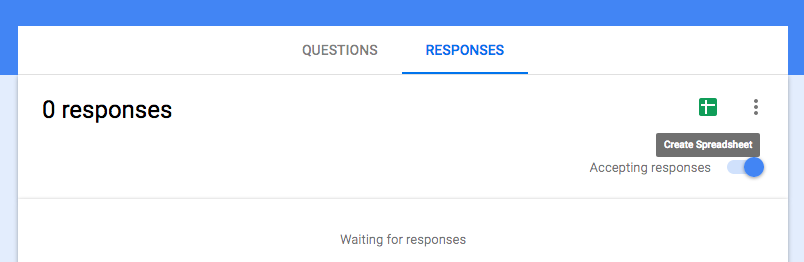
– This will give you a prompt to make a spreadsheet to store the responses. Make any name changes and click “Create”
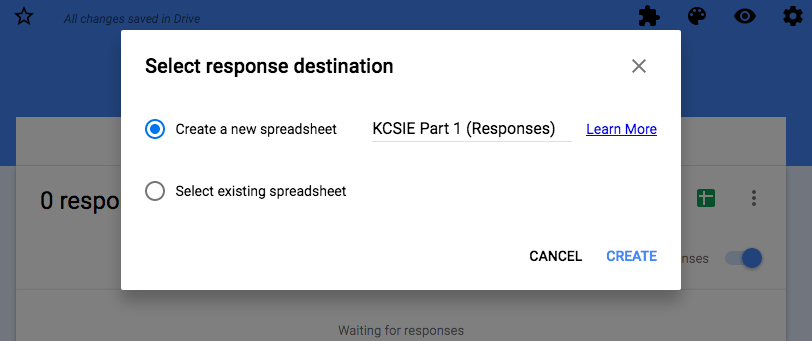
– Google will then open up the spreadsheet for you and you’ll see the questions across the top. Stay in this tab as we’re now going to set up Flubaroo.
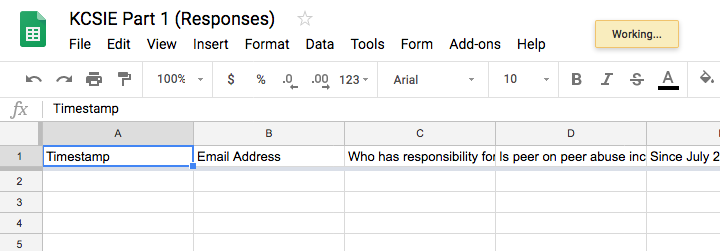
4. Set up Flubaroo.
– In Google sheets click on “Add-ons” and “Get Add-ons”
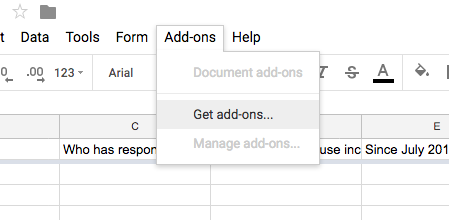
– Search for Flubaroo, click on “Free” and follow the prompts to give it permission to install itself.
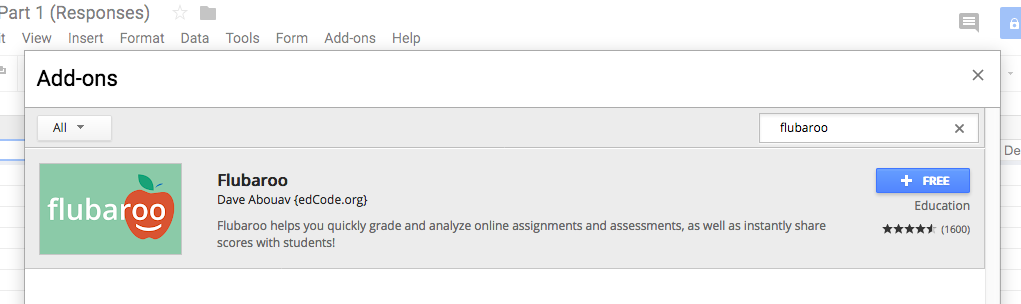
– You can check it’s installed by click on “Add-ons” again and Flubaroo should be now be visible.
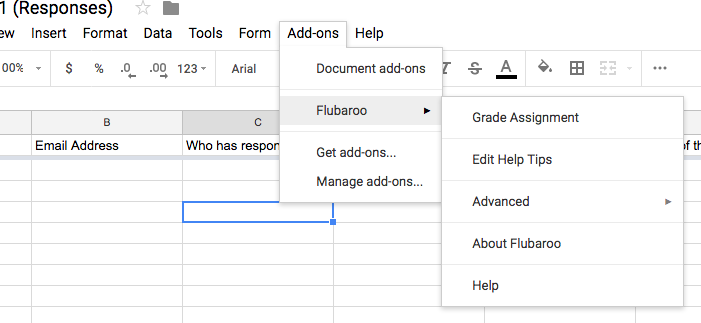
5. Go back to the form and make the answer template.
– Next, go back to the form you edited in Step 2 and view it live. (e.g. Click on Send in the top right, copy the link and then view that in your browser.
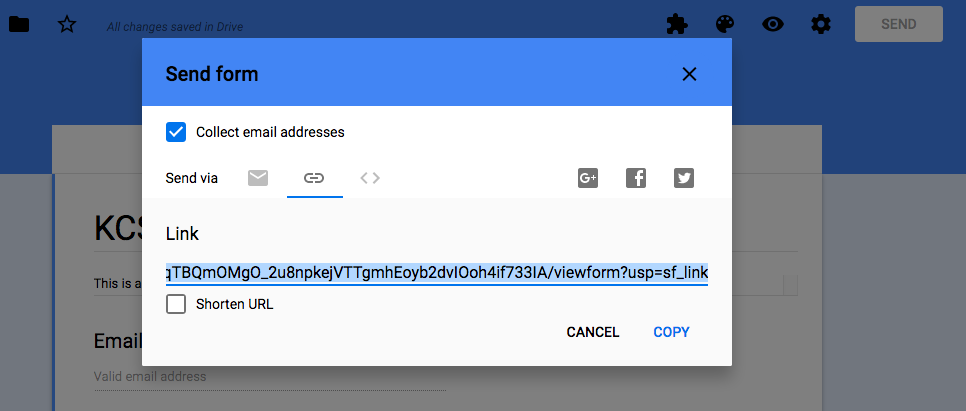
– We need to give Flubaroo the correct answers so you can do this by answering all the questions with the right answers and clicking submit. Use your own email address – we’ll delete it later.
6. Go back to the spreadsheet and tell Flubaroo what to do.
– If you go back to your spreadsheet, you should see your answers in the second row. This is your answer sheet.
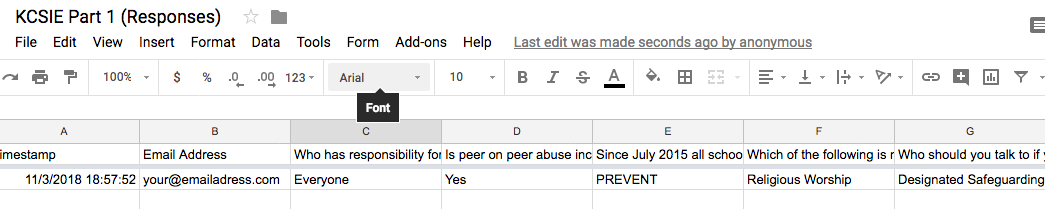
– Choose Add-ons/Flubaroo/Advanced/Enable Autograde
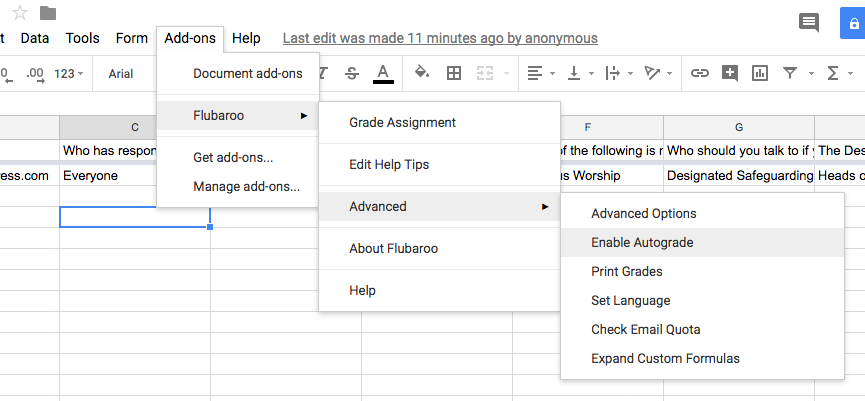
– This will throw up a prompt to guide you through the process. Click OK.
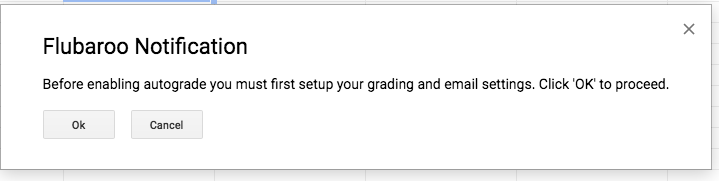
– Step 1 needs you to make sure that Flubaroo is picking up the right email address. It should do automatically, without you needing to do anything. If so, click continue. If you want to change the weighting of scores you can, but I just gave everything one mark.
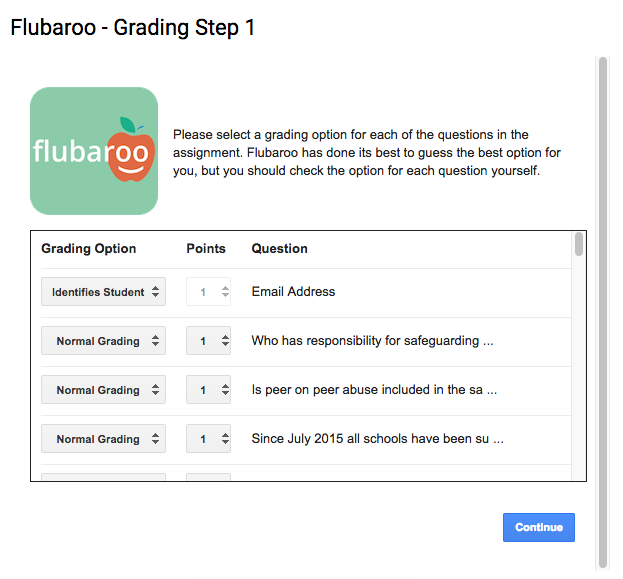
– Step 2 is where you direct Flubaroo to the answer key. There should be only one choice here, so click continue.
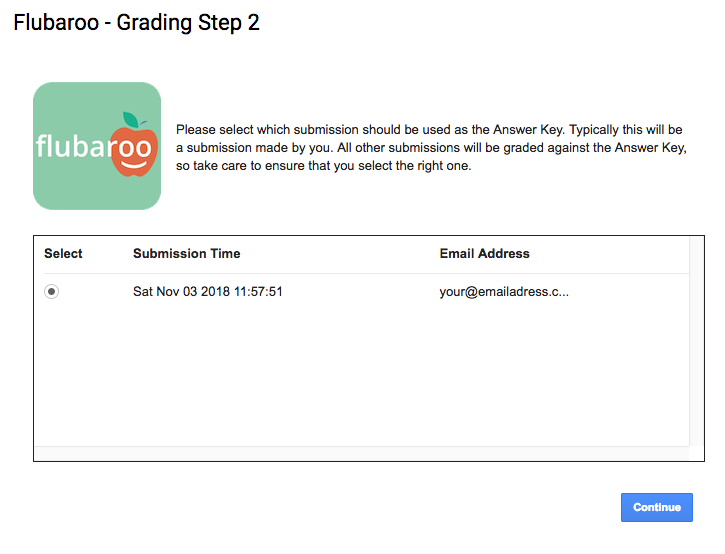
– Step 3 is fairly self-explanatory. Again – click continue and Flubaroo will take you back to the spreadsheet you’ve been on.
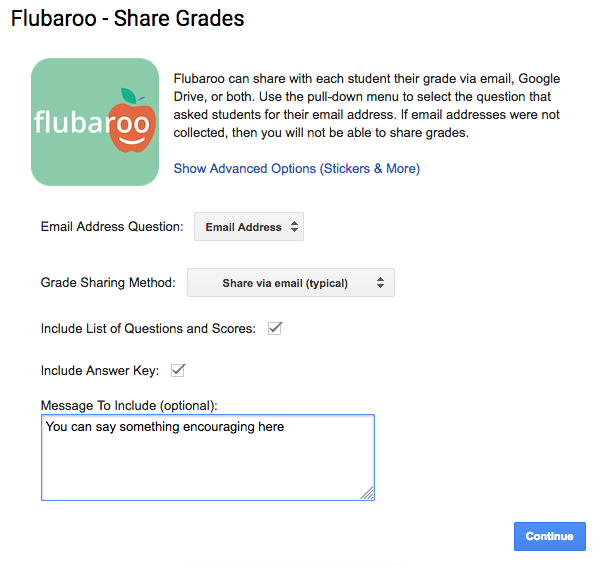
7. Test it.
– If you try completing the form again, you should get an email automagically sent to you with your results and any feedback.
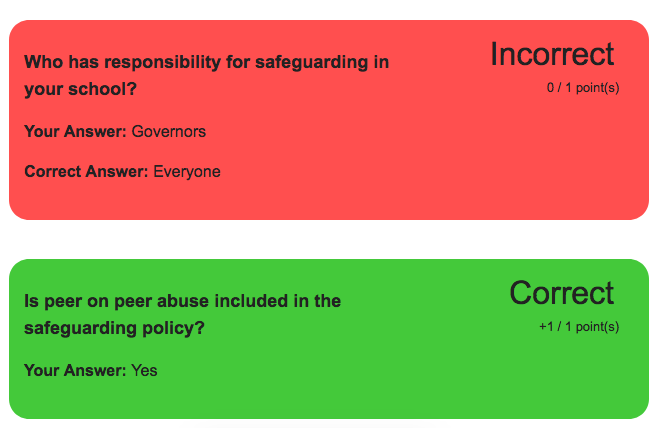
– If you want to delve in to how people are doing or what common misconceptions are, there is another tab on the spreadsheet that will show you that: